For history, it may be okay for there to be gaps due to uncertainties of events that took place. Since many people and issues have existed, it’s impossible for there to be a complete sequence.
However, dramas are usually based on a good story script; thus too many noticeable gaps will reduce the quality of the story. As segmenters, although we can’t prevent any storyline gaps, we can prevent the small gaps between segments which result in a “jerky” effect. When there are small gaps between segments, the subtitles flash in and out rather than smoothly transitioning, and this reduces the enjoyment for our audience.
Our topic of interest today is what gaps are and how we can reduce the flashing of subtitles caused by them. We distinguish between three times of gaps:
Mini-Gaps - When there is a 0.1 second distance separating two segments. These can usually be seen at 100% zoom and are very noticeable when zoomed in over 150%.
Micro-Gaps - When there is less than a 0.1 second distance separating two segments. These are rarely seen at 100% zoom and are usually only visible at a 200% or more zoom.
What the different types of gaps look like:
| Timer at 100% zoom. Small gaps and mini-gaps are noticeable, but micro-gaps cannot be seen. |
| Timer zoomed in to show micro-gaps in addition to the small and mini-gaps. |
First, lets figure out how these gaps are created. Different segmenting methods create different problems, but mini and micro-gaps typically come from either the individual segmentation method (creating one segment at a time) or from the Shift + Spacebar continuous method. The only method that is currently 99% gap proof in most browsers is the XXL method.
So what’s the best way to remove the gaps? Think of the ends of each segments as having sticky tape on the ends. The only way to use the sticky tape is to use the keyboard shortcut keys (CTRL + ↑→↓← ) and move the segment to the right and left, pushing the other segment over. Once this segment has been “pushed”, it will join with your selected segment. Now you can move your segment back into its original position and the gap will be removed.
Please watch the following tutorial for a demonstration:
Please watch the following tutorial for a demonstration:
11:15 PM |
Category:
segmenting
|
9
comments
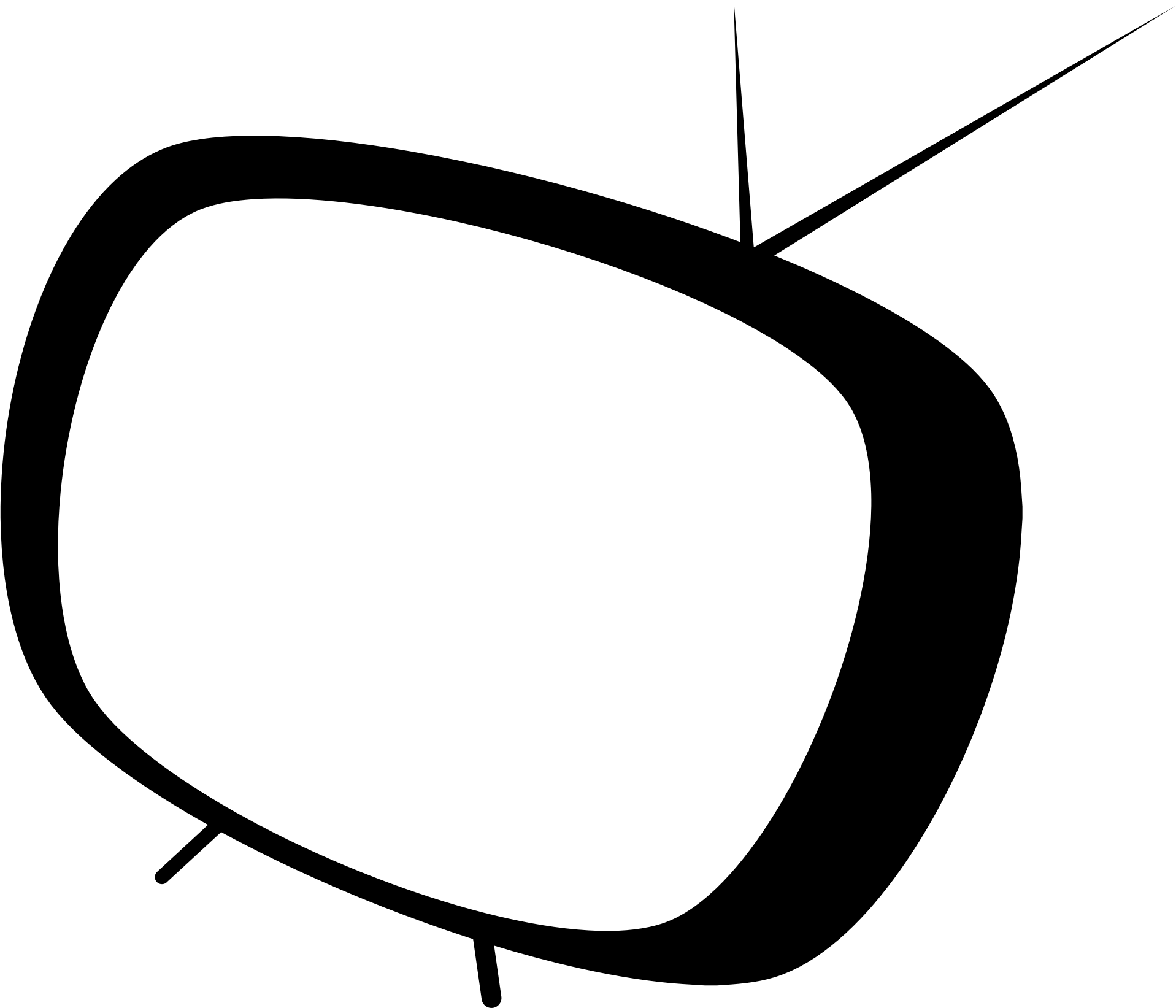


Comments (9)
thanks
Thank you for this! It would be fantastic if it could be achieved with a mouse (which requires updating the segment timer to make it save segments without the micro-gaps) but I'm relieved there is a way that doesn't require dragging 20x though I tend to use my mouse to drag around because it's how I would with audio editing. It's bookmarked in case I ever forget it! :)
Thank you so much for this information
Thank you for that, I now have a deeper understanding to segmenting.
Merci pour toutes ces explications qui me seront très utiles pour progresser.
Christine
Thanks!!
Thanks for all these explanations. Now to practice to progress
like.
Let's go to work! I don't know if I understood everything, but I'll try to do my best.